iScout Integration
Chrome Scanner is a Chrome Extension that can read the content of iScout pages and parse the bosses into your cache.
Step 1: Enable Remote Ragebot
See the documentation to see how do this.
By default, the Remote Ragebot server will be made available at: http://localhost
When you turn on Remote Ragebot, a small icon will appear in the Ragebot status bar.
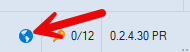
If this icon disappears after enabling Remote Ragebot, you probably already have a service using the Remote Ragebot port.
The default port for Remote Ragebot is Port 80. If you already use this port for a different service, you will need to choose a different one for Ragebot. E.g. 81
If you do this, the server address will be: http://localhost:81 and you will need to change the Url in Step 3 below accordingly.
Step 2: Install the Chrome Extension
If you have a previous version, uninstall it.
The current extension is always saved to your computer when Ragebot starts.
You will find it at: C:\ProgramData\Rage Systems\Ragebot\Chrome
Install the extension as follows.
- Go to Chrome Settings using three dots on the top right corner.
- Select Extensions.
- Enable Developer Mode (top right of page)
- Click on Load Unpacked and select the folder above.
- Click the Select Folder button.
The extension should now be displayed in the list. Press the Details button on it and enable the Pin To Toolbar option to make it easy to access.
If the version of the extension is incorrect for the version of Ragebot, the log will tell you. If this happens, you can simply return to the Extension page and press the Reload button on the extension which will reload the extension released with the last version of Rage bot you started.
Please note that whilst this extension is likely compatible with other browsers, I ask that should you need help, you use only Chrome so I can rule out any browser quirks.
Step 3: Configure the extension
Press the icon in the toolbar. You will see 3 options.
Url: The URL to post data to once it has been scraped from the page. The default is http://localhost/PostScoutData You should change it to match if you have configured Remote Ragebot differently.
Enabled: Enable or disable the extension.
Cache Name: The name of the cache to save the scraped entities.
You will need to refresh the page for new settings to take effect.
Note that if you find that iScout disconnects after a time, you can use one of the many available Auto Refresh extensions in Chrome Store.
Step 4: Finally
Visit the page you want to get data from. You may need to refresh the browser.
Data will be collated from the browser window and posted to Ragebot.
There is no visual user interface. Refer to the log for more detail.
C:\ProgramData\Rage Systems\Ragebot\Logs\Scouter